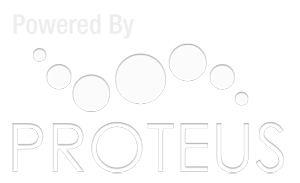Sportsplex USA Account FAQ
IMPORTANT NOTICE:
Before moving forward, you must first create a Sportsplex USA Account by clicking “SIGN UP” at the top of the page. Once you have an account, you will be able to have full access to the site.
1. How do I view my game schedules?
a. There are two ways to view your game schedules. First, you can join a team roster. This way allows you to see the full season schedule and standings.
TO JOIN A TEAM ROSTER
i. Confirm with your team manager that the team has been created online. Be sure that you know your team’s name and division.
ii. Click the link at the top of the page called JOIN A TEAM.
iii. Find the team using the search functionality and send request.
iv. You will immediately receive an email to your inbox asking you to ACCEPT your team. After confirming from your inbox, you will be on the team roster. You will be taken back to the log-in page. After logging-in, you will be able to view your team’s schedule and standings.
b. The second way to view your game schedule is to click the link at the top of the page called Game Schedules. You will be able to search for your game schedule by selecting the specific park, sport, and date. Please note that you will only be able to see game times and not standings or team details. You must join a team roster to view standings and team roster.
2. How do I Join My Team’s Roster?
Before moving forward – Check your email inbox. Your manager has the ability to invite you to join the team as well, and may have sent you a request to join a team.
TO JOIN A TEAM ROSTER
i. Confirm with your team manager that the team has been created online. Be sure that you know your team’s name and division.
ii. Click the link at the top of the page called JOIN A TEAM.
iii. Find the team using the search functionality and send request.
iv. You will immediately receive an email to your inbox asking you to ACCEPT your team. After confirming from your inbox, you will be on the team roster. You will be taken back to the log-in page. After logging-in, you will be able to view your team’s schedule and standings.
3. How do I view my team’s roster?
a. From your MY TEAM’S page, click ROSTER. You will be able to see your team’s roster and download into an excel spreadsheet.
b. Note – if you added yourself to the team roster, your manager must APPROVE you before you can view personal information on the team roster. You should email your team manager to confirm your approval?
4. How do I make an online payment towards my team?
a. In order to make an online payment towards your team fee, you must be assigned to your team’s roster. If you are not on a team roster, click JOIN A TEAM as described above.
b. After you on on a team roster, you will see the team on your MY TEAM’S page after you log-in to the system. Click MY TEAMS PAGE at top of screen.
c. Under your team’s name, you will see several links. One link will say MAKE PAYMENT FOR CURRENT SEASON.
d. Click this screen to make a payment for the current season. Note – if you see an ALERT screen, then the season has already been paid in full or your team manager has not confirmed the team’s spot with a deposit.
5. How do I Create a Team?
a. Contact League Director to determine league availability.
b. Confirm your appropriate sport and division with League Director.
c. After you have been authorized to form a team, click the link CREATE A NEW TEAM.
d. Register your team online for the upcoming season and begin building your roster by inviting players to join your team. You must have your teammate’s email addresses to do this.
6. How do I register for an upcoming season?
a. To register for an upcoming season, you must first CREATE A TEAM. Follow the steps after clicking this link.
b. After you have created a team, you must click PAY DEPOSIT FOR NEW SEASON. You will be taken to a payment page. Be sure that you are registering for the correct season.
c. You must place a deposit of at least $100 to confirm your spot in the new season. After you make your online payment, you will receive a payment receipt.
d. Please note that registering for a future season does not guarantee your spot in the league. You must be approved by league director before you are added to season schedule.
7. How do I view my league fee balance and payment history?
a. From your MY TEAM’S Page, click PAYMENT HISTORY to view the league fee balance and payment history by season.
8. How do I change my email address, personal account information or log-in password?
a. If you wish to change your password please click CHANGE PASSWORD above.
b. To change your username/email , click MY INFO above.
9. How do I get on a team if I am a FREE AGENT player?
Please click the following links for details on joining a team. Follow the directions on these pages:
POWAY INDOOR SOCCER FREE AGENT
SANTEE INDOOR SOCCER FREE AGENT
10. How do I view the Weather Playing Conditions?
You can view playing conditions by clicking HERE.